Some courses require students to submit files and images in discussion boards via Canvas. This article provides information on the Student Storage Quotas set in place by Canvas.
TABLE OF CONTENTS
Understanding Personal Storage Quotas
All users in Canvas are given a personal storage quota of 52.4 MB. Items that comprise this storage quota include:
- Files attached to ungraded discussions
- Files submitted to ungraded assignments
- Files attached to Conversations (Inbox/Email)
- Files are uploaded directly into the personal storage area.
- Embedded images in graded discussions.
Using Images in Graded Discussions
Embedding images in a discussion is one way that students utilize their quota. If a student is approaching their quota, they may or may not be able to post. To prevent this, here are several options:
Option One
Ask that students attach files rather than embed them. This is achievable by clicking the Attach button at the bottom of the discussion reply area.
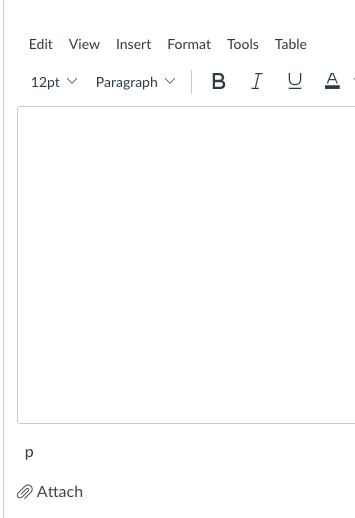
Option Two
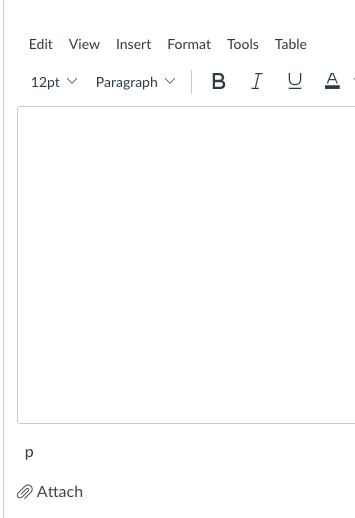
- Find the tool by navigating to the Plug icon in the Rich Text Editor.

- Select the source of your image.

- Navigate to Image Size and click Image Presets to resize image.

Related Articles
Viewing User Files & Storage Quota in Canvas
Understanding Canvas File Quotas
Was this article helpful?
That’s Great!
Thank you for your feedback
Sorry! We couldn't be helpful
Thank you for your feedback
Feedback sent
We appreciate your effort and will try to fix the article